
When it comes to business, many people use a variety of programs to get the job done. This includes the use of Microsoft Excel which is quite useful for sharing documents. Despite its convenience and user-friendly programming, Excel also comes with the risk inherent in the use of external references. The cybersecurity professionals at ORAM Corporate Advisors look at external references, the dangers they create, and how to address them.
External References
When your computer pulls in external references, it can create a dangerous situation for your data and network because of the threat of macro viruses among other things. It can leave you completely vulnerable and the macro virus can act like a Trojan. It can be written to send your private business information such as client details, financial data, and more to the bad guys once it infiltrates your computers. This is why using of external references within an Excel document should be handled carefully.
The problem happens when you don’t know what Excel is doing as it can automatically pull information from outside sources. For example, an end-user may import a tab from one of your clients or associates. This creates a security issue because you don’t know what that other person did or where they got the information from. The imported tab can contain hidden links and/or external references that could compromise your security.
While no automatic method exists for finding all external references used in a workbook, there are manual methods for finding them. Any Excel workbook you’ve linked to will have that workbook’s filename in the link along with the .xl file extension which may appear as .xls, .xlsx, or .xlsm. Microsoft has put together helpful ways to find links used in formulas.
Stopping Macro Viruses in Excel and Beyond
First, you need to always be aware of where you are pulling information from and why. Never pull documents, open attachments, or click on links from unknown or untrusted sources.
Second, Excel does alert you if there are external references in a document. A security dialog box will appear (see example below) if there are external references within a document. Only click “enable” if you are sure that the document is from a trusted source.
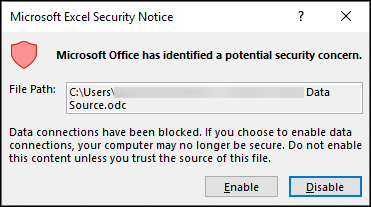
Next, install updates to your computer security system when they are available to guard against new threats. Also make sure that your computer’s operating system is updated on a regular basis to ensure it is best protected. Be sure to choose a reputable security software to block sneaky macro viruses and other threats to protect your data.
Finally, employ digital signatures. This helps identify download sources to help ensure the files you’re downloading are less of a risk.
Signs of an Infection
There are several cues that may signal a macro virus infection. If your computer begins running slower than normal that could indicate an infection. A request for a password on a file that normally doesn’t require one is another sign that a macro virus infection is at work. Other indictors include the computer saving documents as “template” files and/or the display of strange error messages.
If you think your computer has been infected, contact your IT department or third-party IT partner such as ORAM Corporate Advisors immediately. They can assist you with opening a document in “safe mode” to check if macros are present and can remove it if there is an infection before more damage is done.
For more information about macro viruses in Excel, the use of external references, and cybersecurity for your business, contact ORAM Corporate Advisors now at (617) 933-5060 for a free initial consultation.








